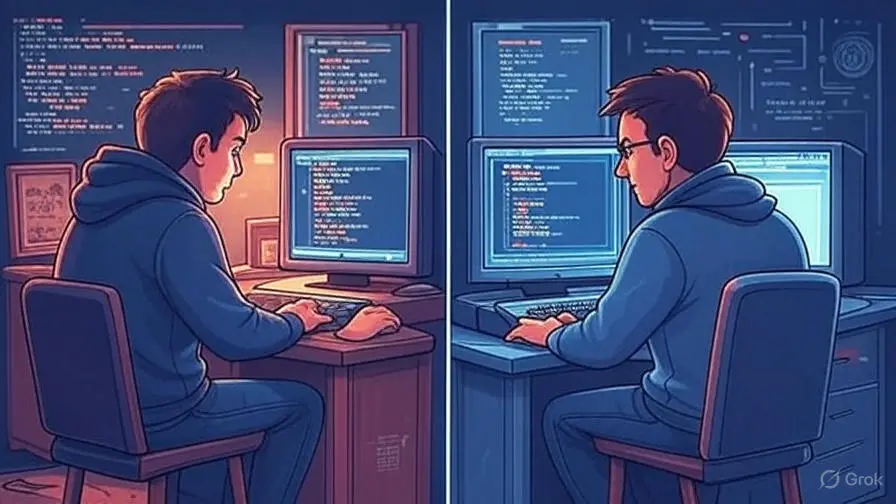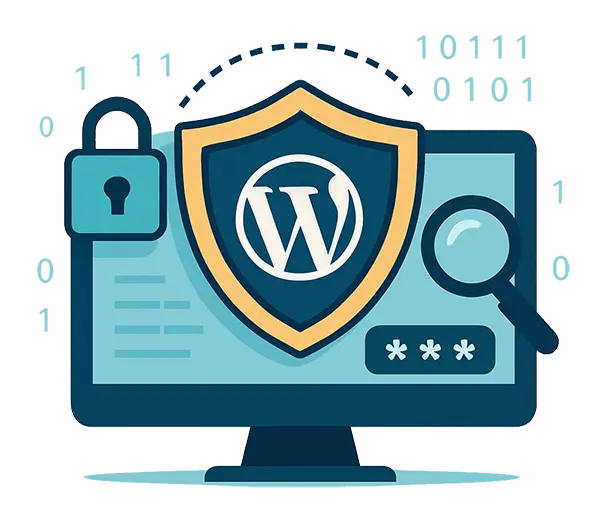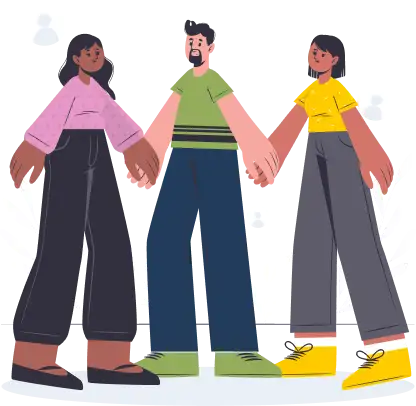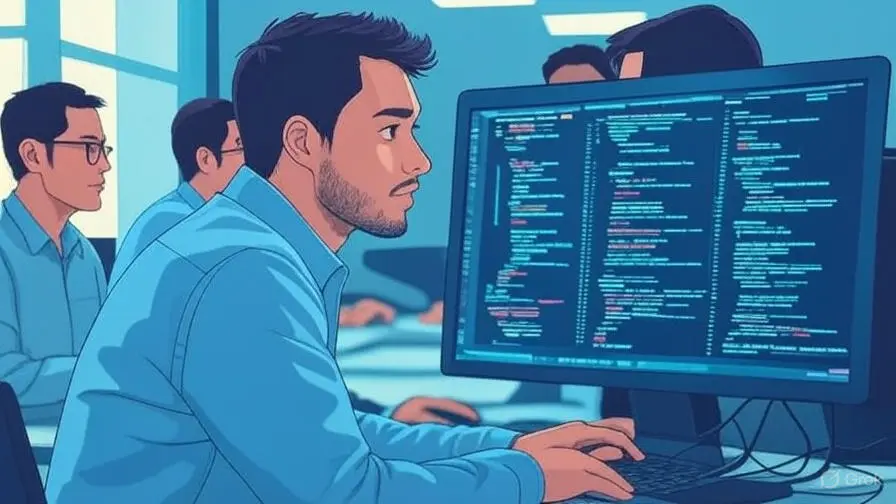Protecting Your Website from Threats
WordPress powers over 40% of all websites on the internet, making it a powerful platform and a frequent target for hackers. As a result, having a strong WordPress security posture is critical. While WordPress core is secure and maintained by a dedicated team, vulnerabilities often arise from outdated or unsupported plugins, weak user credentials, and misconfigured settings. Fortunately, keeping your site secure doesn’t require advanced technical knowledge – just the right approach and tools. This guide breaks down essential WordPress security best practices to help you protect your site and your visitors.
Keep Everything Updated
Outdated software is one of the most common ways hackers gain access to WordPress sites. Each update to WordPress core, plugins, and themes may include security patches that close vulnerabilities. When site owners delay or ignore updates, they leave known entry points exposed.
Make it a habit to log in weekly or monthly to check for updates. Enable automatic updates for minor core releases and security fixes, but review major updates first – especially if your site relies on specific plugin functionality that could break. Always back up your site before applying updates.
Many of our customers do not have the time (or interest!) in keeping WordPress up-to-date, and prefer to use our Managed WordPress Updates product.
Use Strong Passwords and Manage User Roles Carefully
Passwords are often the weakest link in security. A weak or reused password is an easy target for brute-force attacks, especially when admin usernames like “admin” are used. Use long, complex passwords that include upper and lowercase letters, numbers, and symbols.
Encourage all users with access to follow secure password practices. A password manager such as 1Password or Bitwarden can help users generate and safely store complex passwords. Additionally, review user roles frequently. WordPress offers specific roles like Subscriber, Contributor, Author, Editor, and Administrator – only grant admin access to users who truly need it. Disable or delete inactive user accounts to limit exposure.
Install a Trusted Security Plugin
Security plugins act as your website’s first line of defense. They provide features like login monitoring, firewall rules, file integrity checks, IP blacklisting, malware scanning, and security hardening.
- Wordfence includes a robust endpoint firewall and malware scanner. It monitors live traffic and can block attackers by IP or country.
- Sucuri Security offers malware scanning, post-hack cleanup services, and performance optimization through its firewall.
- iThemes Security helps harden your installation with over 30 recommended settings, including 2FA, lockouts, and file permissions adjustments.
These tools make it easier to implement complex security protocols and help monitor your site 24/7 – even when you’re not online.
Enable Two-Factor Authentication (2FA)
Two-factor authentication adds a crucial security layer during login by requiring a second form of verification – usually a one-time code from a mobile device app. Even if a hacker obtains a valid username and password, they won’t be able to log in without this second factor.
Most security plugins (including the ones mentioned above) support 2FA. Alternatively, you can use plugins like WP 2FA or Google Authenticator. Enforce 2FA for all administrator and editor accounts, and optionally offer it to other users depending on their role and access level.
Use HTTPS and an SSL Certificate
SSL (Secure Socket Layer) encrypts the connection between your users and your website, protecting sensitive data such as passwords, form submissions, and payment details. It also prevents man-in-the-middle attacks and reassures visitors that your site is safe.
Most web hosts offer free SSL certificates via Let’s Encrypt. After installation, configure your site to enforce HTTPS. You can do this manually in your wp-config.php and .htaccess files or by using a plugin like Really Simple SSL, which automates the entire process. Besides security, Google also considers HTTPS a positive SEO ranking factor.
Hide Your Login Page
WordPress login pages are predictable (/wp-login.php or /wp-admin) and constantly targeted by bots. Changing your login URL to something unique makes it harder for bots to find and attack your site.
Using a plugin like WPS Hide Login, you can easily rename your login URL to something obscure like /my-login-area. This doesn’t replace strong security practices but helps reduce automated attack attempts. Combine it with 2FA, login limits, and IP restrictions for maximum impact.
Back Up Your Site Regularly
No matter how secure your site is, there’s always the risk of a hack, server crash, or update conflict. Regular backups ensure you can restore your site quickly if something goes wrong.
Backup plugins like UpdraftPlus, BackupBuddy, and BlogVault allow you to schedule full site backups – including files and database—and store them in off-site locations like Dropbox, Google Drive, or Amazon S3. Ensure your backups run automatically, store multiple versions, and test the restore process periodically to make sure your backups are usable.
Secure File Permissions and Configuration Files
Improper file and directory permissions can allow attackers to modify critical site files. WordPress recommends setting directories to 755 and files to 644. These permissions prevent unauthorized access while keeping your site operational.
You should also protect sensitive files like wp-config.php, which contains database credentials, and .htaccess, which controls access rules. Use .htaccess rules to deny access:
<Files wp-config.php>
order allow,deny
deny from all
</Files>
Additionally, disable the file editor in the WordPress dashboard to prevent code changes from within the admin panel by adding the following to wp-config.php:
define('DISALLOW_FILE_EDIT', true);
Choose a Secure Hosting Provider
Your host is the foundation of your website’s security. A reliable hosting provider will proactively handle server-level threats, apply OS and software patches, and offer advanced protections like DDoS mitigation and real-time malware monitoring.
Look for hosts that specialize in WordPress hosting. Managed WordPress hosting providers like Oracast, WP Engine, and SiteGround offer optimized environments with daily backups, security scans, and expert support. If you’re using shared hosting, ensure it includes isolated environments and account-level firewalls.
Final Thoughts
Securing your WordPress site is not a one-time task – it’s an ongoing process that requires regular updates, monitoring, and good security habits. From using strong passwords and enabling 2FA to backing up your data and choosing a reliable host, every action you take builds a stronger defense around your site.
Remember: no single tool or tactic is foolproof. The best approach is a layered one – combining multiple security measures to reduce the risk of compromise. Whether you manage a personal blog or an e-commerce store, investing in WordPress security ensures peace of mind, protects your content, and earns the trust of your visitors.