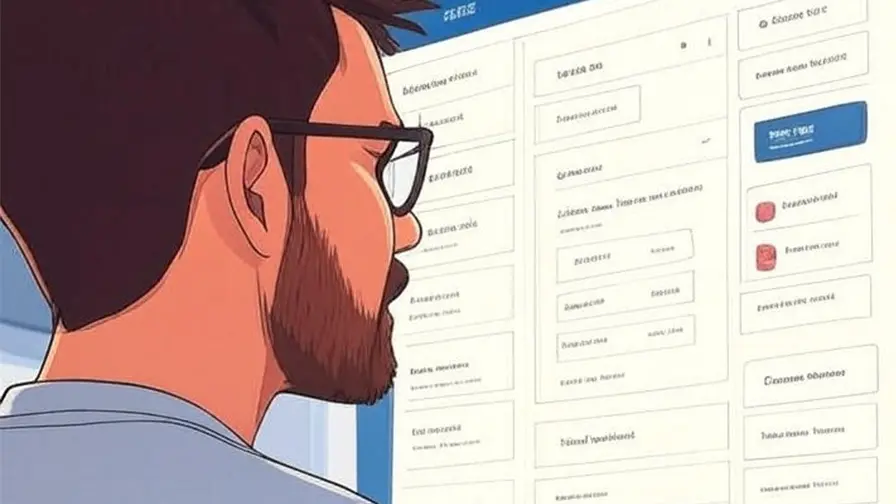Protecting Your Website from Threats WordPress powers over 40% of all websites on the internet, making it a powerful platform and a frequent target for hackers. As a result, having a strong WordPress security posture is critical. While WordPress core is secure and maintained by a dedicated team, vulnerabilities often arise from outdated or unsupported […]
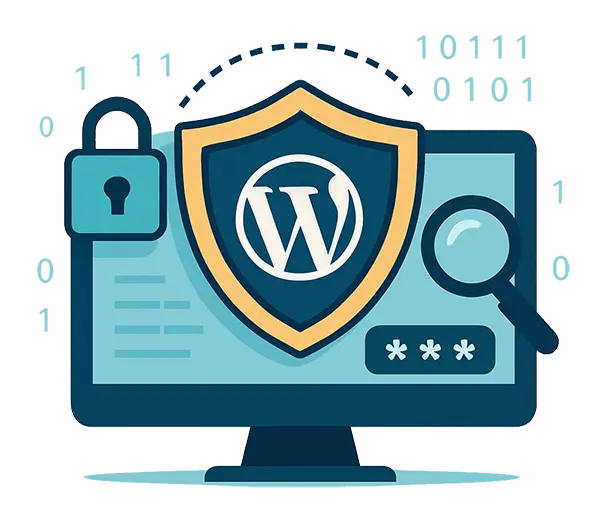
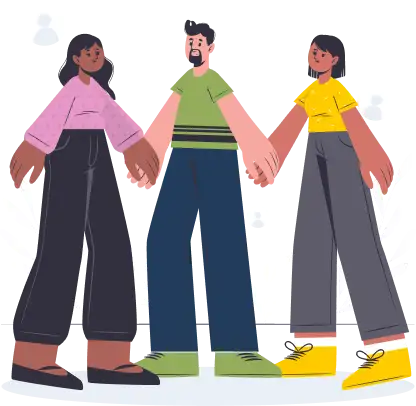


![[2025] CMS vs Hard Coded Website: Which one is right for you?](https://oracast.com/wp-content/uploads/2017/10/ZenmanBlog_CMSvsHTML_Body_1800x1200.webp)